Kubernetes for Beginners: Deploying a Static Website Made Easy
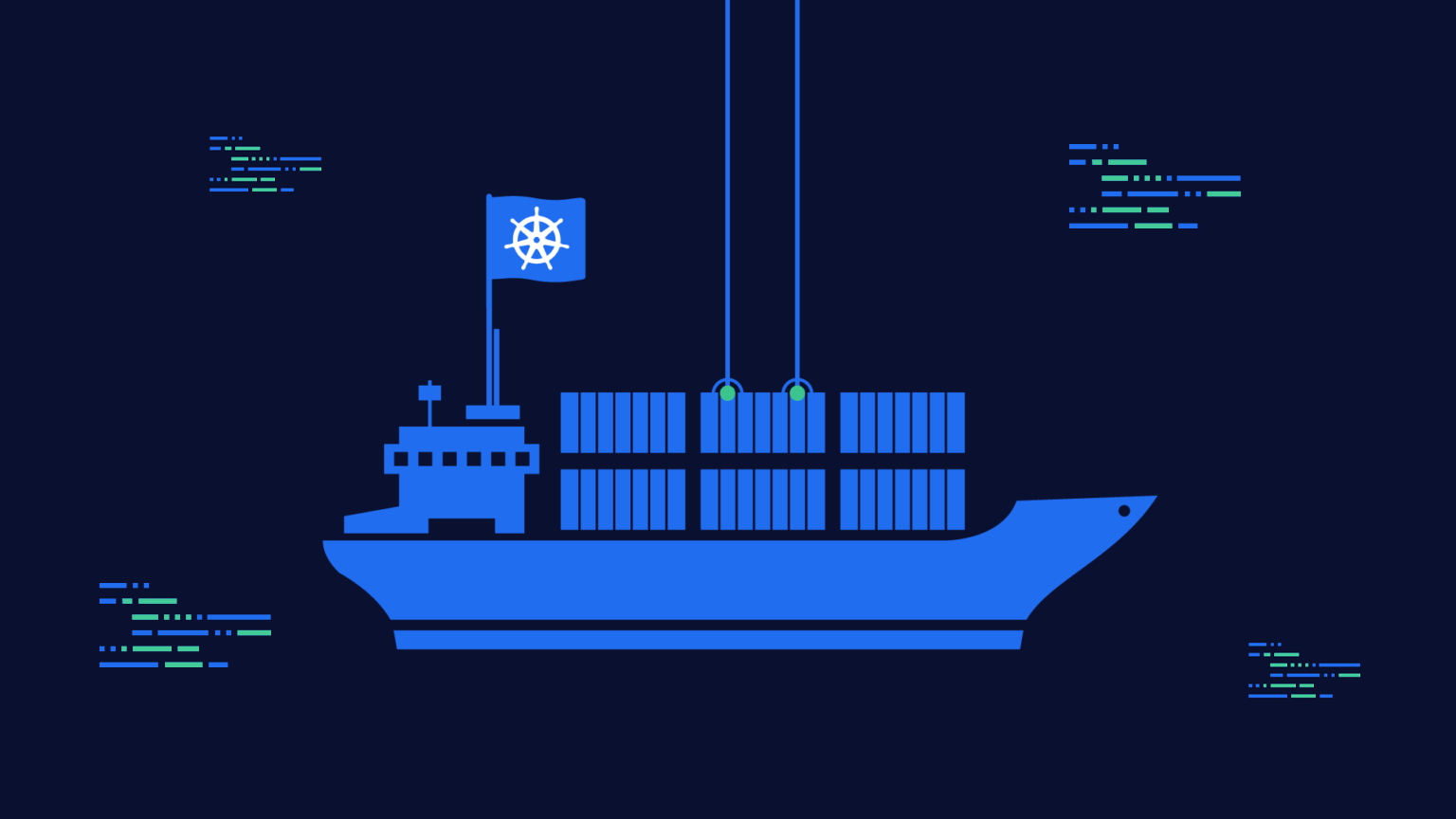
Deploy your static website on Kubernetes and learn the basics of container orchestration with this easy guide.
Great choice! Deploying a static website on Kubernetes is a simple yet powerful way to learn the basics of Kubernetes.
Together we can explore with simple steps how to deploy a static website on Kubernetes. Yes its easy, and this is the purpose; taking some easy steps to understand and learn the basics of Kubernetes.
Lets dig into it!
The docker image
Prep the files
I use Hugo, you can either have a range of HTML, JS, CSS or a simple index.html file. In my case I have a Hugo website, so I need to build it first.
I will use hugo cli to build that localy and export the statif files to the public folder. Then I will copy the content of the public folder to the nginx container.
| |
Create the Dockerfile
Create a Docker image of your website: To deploy your static website on Kubernetes, you first need to create a Docker image of your website. You can use a simple Dockerfile to create the image. For example, if you have a website in a directory called mywebsite, you can create a Dockerfile with the following contents:
| |
This Dockerfile uses the nginx base image and copies the contents of the public directory to the html directory of the image.
Build the Docker image
Now that you have a Dockerfile, you can build the Docker image. You can use the docker build command to build the image. For example, if you have a Dockerfile in the current directory, you can build the image with the following command:
| |
This command builds the Docker image and tags it as
mywebsite:v1.
Push the Docker image to a registry
No this is optional. If you want to push the image to a registry, you can use the docker push command. For example, if you want to push the image to the Docker Hub registry, you can use the following command:
| |
If you upload the image to Docker Hub, you need to name the image with your Docker Hub username. For example, if your Docker Hub username is
myusername, you need to name the image asmyusername/mywebsite:v1.
Deploy the website on Kubernetes
To deploy the website on Kubernetes, you need to create a deployment and a service. The deployment manages the pods that run the website, and the service exposes the website to the outside world.
Deployment is a Kubernetes object that manages a set of pods. A deployment is responsible for creating and updating pods. A deployment is also responsible for managing the replica set that is associated with the pods. A replica set is responsible for managing the pods that are created by the deployment.
Service is a Kubernetes object that exposes a set of pods to the outside world. A service is responsible for load balancing the traffic that is sent to the pods. A service is also responsible for exposing the pods to the outside world.
Create the deployment
Create a file called mywebsite-deployment.yaml with the following contents:
| |
This YAML file creates a deployment with three replicas of the mywebsite container. The container runs the mywebsite:v1 image and listens on port 80.
Create the service
Create a file called mywebsite-service.yaml with the following contents:
| |
This YAML file creates a service that exposes the website to the outside world. The service selects the pods with the app: mywebsite label and exposes port 80.
Deploy the website
To deploy the website, run the following commands:
| |
Check if the deployment and the service were deployed correctly
To check if the deployment and the service were deployed correctly, run the following commands:
| |
To check if the pods were created correctly, run the following command:
| |
To check id the service was created correctly, run the following command:
| |
The EXTERNAL-IP field shows the IP address of the service. You can use this IP address to access the website on the port 80.
Access the website
To access the website, open a browser and navigate to the EXTERNAL-IP address of the service. For example, if the EXTERNAL-IP address is 123.123.123.123, you can access the website at http://123.123.123.123.:80.
Congratulations! You have now deployed a static website on Kubernetes. This is just the beginning of your journey with Kubernetes, and there is a lot more to learn.
