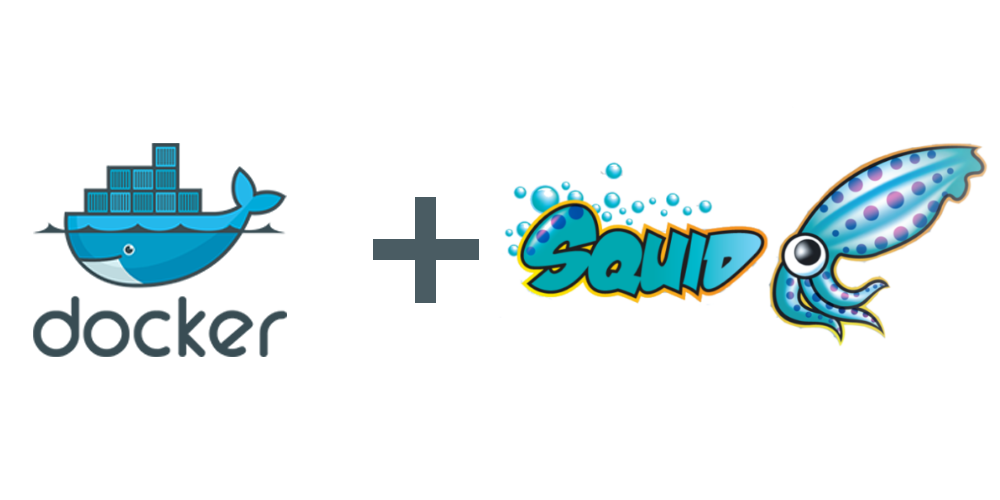Speed up your docker build by caching packages locally.
Introduction
Imagine a world where your docker build would take tenfold less. Most times, your docker build is delayed due to package download for your Docker OS Updates or packages elsewhere ( npm, Python, etc.).
If this is on a Cloud server, it is usually not a problem as network speeds are perfect. Still, if this is on your local laptop while developing your code to meet your timeline, this can be particularly stressful.
Tip
Worth mentioning, the build speed increases the more you use the proxy as it is caching the packages locally.
Benchmark results
| Benchmark | Without cache (s) | With cache (s) | Speedup |
|---|
| apt-update | 250 | 7 | ~35x faster |
| apt-install | 1000 | 120 | ~8.3x faster |
| yum-update | 15 | 10 | ~1.5x faster |
| yum-install | 36 | 30 | ~1.2x faster |
| npm-install | 54 | 49 | ~1.1x faster |
Prerequisites
- Docker :D
- Docker :)
- Internet :0
Run a Local Proxy
Running a local proxy can be particularly challenging as you will need to go through the proxy configuration.
This article can discover how easy it can be with a little googling.
In our case, we will run Squid Proxy with a local cache.
First, let’s look into the configuration and preparation of the squid proxy.
We will need a couple of folders and a config.
1
2
| mkdir squid && cd squid
mkdir cfg cache
|
Now we can go ahead and get the docker image as well as run it once to create some of the files and directories in the folders we just created.
when the docker output stops ( ignore any errors ), you can go ahead and exit by pressing ctrl + c
1
2
| docker pull woahbase/alpine-squid:x86_64
docker run -it --rm -v $(pwd)/cfg:/etc/squid -v $(pwd):/var/cache/squid woahbase/alpine-squid:x86_64
|
Now that we have all the folder structures, let’s create a config.
The config will have the following settings:
- No authentication
- Using 20GB of cache
- Accessible to all clients on the 192.168.1.xxx network.
Create a file ( as root as this is the user in the container) under cfg/squid.conf with the following content:
1
2
3
4
5
6
7
8
9
10
11
12
13
14
15
16
17
18
19
20
21
22
23
24
25
26
27
28
29
30
31
32
33
34
35
36
37
38
39
40
41
42
43
44
45
46
47
48
49
50
51
52
53
54
55
56
57
58
59
60
61
62
63
64
65
66
67
68
69
70
71
72
73
74
75
76
77
78
79
80
81
82
83
84
85
86
87
88
89
90
91
92
93
94
95
96
97
98
99
100
101
102
103
104
105
106
107
108
109
110
111
112
113
114
115
116
117
118
119
120
121
122
123
124
125
126
127
128
129
130
131
132
133
134
135
136
137
138
139
140
141
142
143
144
145
146
147
148
149
150
151
152
153
154
155
| #
# Recommended minimum configuration:
#
visible_hostname squid
# Example rule allowing access from your local networks.
# Adapt to list your (internal) IP networks from where browsing
# should be allowed
# acl localnet src 10.0.0.0/8 # RFC1918 possible internal network
# acl localnet src 172.16.0.0/12 # RFC1918 possible internal network
# acl localnet src 192.168.0.0/16 # RFC1918 possible internal network
# acl localnet src fc00::/7 # RFC 4193 local private network range
# acl localnet src fe80::/10 # RFC 4291 link-local (directly plugged) machines
acl localnet src 172.17.0.0/24 # docker
acl localnet src 192.168.1.0/24 # internal (CHANGE IT TO MATCH YOUR LAN)
acl SSL_ports port 443
acl Safe_ports port 80 # http
acl Safe_ports port 21 # ftp
acl Safe_ports port 443 # https
acl Safe_ports port 70 # gopher
acl Safe_ports port 210 # wais
acl Safe_ports port 1025-65535 # unregistered ports
acl Safe_ports port 280 # http-mgmt
acl Safe_ports port 488 # gss-http
acl Safe_ports port 591 # filemaker
acl Safe_ports port 777 # multiling http
acl purge method PURGE
acl CONNECT method CONNECT
# authenticated proxy
# auth_param basic program /usr/lib/squid/basic_ncsa_auth /etc/squid/.htpasswd
# auth_param basic realm proxy
# acl authenticated proxy_auth REQUIRED
#
# Recommended minimum Access Permission configuration:
#
# Deny requests to certain unsafe ports
http_access deny !Safe_ports
# Deny CONNECT to other than secure SSL ports
http_access deny CONNECT !SSL_ports
# Only allow cachemgr access from localhost
http_access allow localhost manager
http_access deny manager
http_access deny purge
# We strongly recommend the following be uncommented to protect innocent
# web applications running on the proxy server which think the only
# one who can access services on "localhost" is a local user
http_access deny to_localhost
#
# INSERT YOUR OWN RULE(S) HERE TO ALLOW ACCESS FROM YOUR CLIENTS
#
# Example rule allowing access from your local networks.
# Adapt localnet in the ACL section to list your (internal) IP networks
# from where browsing should be allowed
http_access allow localhost
# enable this bit if using without authentication
http_access allow localnet
http_reply_access allow localnet
icp_access allow localnet
always_direct allow localnet
# otherwise use htpasswd authentication for hosts
#http_access allow authenticated localnet
#http_reply_access allow authenticated localnet
#icp_access allow authenticated localnet
#always_direct allow authenticated localnet
# And finally deny all other access to this proxy
http_access deny all
# Squid normally listens to port 3128
http_port 3128
http_port 3129 intercept
# Uncomment and adjust the following to add a disk cache directory.
cache_dir aufs /var/cache/squid 20000 16 256 # HERE WE COǸFIGURE 20GB OF CACHE
cache_replacement_policy heap LFUDAcache_mem 128 MB
maximum_object_size 1024 MB
maximum_object_size_in_memory 10240 KB
# Leave coredumps in the first cache dir
coredump_dir /var/cache/squid
allow_underscore on
dns_defnames on
dns_v4_first on
access_log /dev/stdout
cache_log /dev/stdout
cache_store_log /dev/stdout
httpd_suppress_version_string on
shutdown_lifetime 5 seconds
# forwarded_for transparent
forwarded_for delete
via off
# from https://www.linode.com/docs/networking/squid/squid-http-proxy-ubuntu-12-04
request_header_access Allow allow all
request_header_access Authorisation allow all
request_header_access WWW-Authenticate allow all
request_header_access Proxy-Authorization allow all
request_header_access Proxy-Authenticate allow all
request_header_access Cache-Control allow all
request_header_access Content-Encoding allow all
request_header_access Content-Length allow all
request_header_access Content-Type allow all
request_header_access Date allow all
request_header_access Expires allow all
request_header_access Host allow all
request_header_access If-Modified-Since allow all
request_header_access Last-Modified allow all
request_header_access Location allow all
request_header_access Pragma allow all
request_header_access Accept allow all
request_header_access Accept-Charset allow all
request_header_access Accept-Encoding allow all
request_header_access Accept-Language allow all
request_header_access Content-Language allow all
request_header_access Mime-Version allow all
request_header_access Retry-After allow all
request_header_access Title allow all
request_header_access Connection allow all
request_header_access Proxy-Connection allow all
request_header_access User-Agent allow all
request_header_access Cookie allow all
request_header_access All deny all
# Response Headers Spoofing
reply_header_access Via deny all
reply_header_access X-Cache deny all
reply_header_access X-Cache-Lookup deny all
#
# Add any of your own refresh_pattern entries above these.
#
refresh_pattern -i .rpm$ 129600 100% 129600 refresh-ims override-expire
refresh_pattern -i .iso$ 129600 100% 129600 refresh-ims override-expire
refresh_pattern -i .deb$ 129600 100% 129600 refresh-ims override-expire
refresh_pattern ^ftp: 1440 20% 10080
refresh_pattern ^gopher: 1440 0% 1440
refresh_pattern -i (/cgi-bin/|\?) 0 0% 0
refresh_pattern . 0 20% 4320
|
Let’s also create a Docker network that we can use later for the docker build command.
1
| docker network create build-net-proxy
|
Start Your Local Proxy
So far, we have configured all the necessary settings to run a local proxy.
There is only one thing left to do: Start the proxy.
1
2
3
4
5
6
7
8
9
10
11
12
| docker run -d \
--restart always \
--name squid --hostname squid \
--network build-net-proxy \
-c 256 -m 256m \
-e PGID=1000 -e PUID=1000 \
-p 3128:3128 -p 3129:3129 \
-v $(pwd)/cfg:/etc/squid \
-v $(pwd)/cache:/var/cache/squid \
-v /etc/hosts:/etc/hosts:ro \
-v /etc/localtime:/etc/localtime:ro \
woahbase/alpine-squid:x86_64
|
And doing a docker ps should show the proxy running.
1
2
3
4
| ╭─jstilia at dell-xps-7590 in ~/Documents/GitHub 22-05-05 - 18:49:01
╰─○ docker ps
CONTAINER ID IMAGE COMMAND CREATED STATUS PORTS NAMES
1ea21f6b40b8 woahbase/alpine-squid:x86_64 "/init" 3 seconds ago Up 2 seconds 0.0.0.0:3128-3129->3128-3129/tcp, :::3128-3129->3128-3129/tcp squid
|
Great news, we have Squid proxy running in docker. Now what?
There are a few ways to utilise this new proxy.
Create a local file on your PC under $HOME/.docker/config.json:
1
| touch $HOME/.docker/config.json
|
Add your proxy IP address to the file. Don’t use your machine name because it may not be resolved correctly inside a container:
1
2
3
4
5
6
7
8
9
10
| "proxies":
{
"proxies": {
"default": {
"httpProxy": "http://192.168.1.5:3128",
"httpsProxy": "http://192.168.1.5:3128",
"noProxy": "localhost,127.0.0.1,*.local,192.168.*"
}
}
}
|
You should notice that packages are downloaded only once, and your builds will be much faster from now on.
Use the Proxy network to pass traffic through the proxy
Docker can take args to pass to the container as part of the docker build command.
These args will not be stored in the container.
We also want to use the proxy network; we can pass the --network argument to the docker build command.
We can use that dynamically only on the builds we would like with a command like this:
docker build --network build-net --build-arg http_proxy=http://squid:3128 .
Use the proxy globally on your system
Either on your terminal or your browser. You can use the proxy by setting the proxy environment variables.
There are a few ways to do this.
Docker has exposed a port to the host machine, so you can use the <LOCAL_IP>:3128 to access the proxy.
for example, if your laptop/Desktop is under the IP 192.168.1.100, you can use the following proxy URL:
192.168.1.100:3128
From environment variables on your terminal, you can set it like this:
1
2
| export http_proxy=http://192.168.1.100:3128
export https_proxy=http://192.168.1.100:3128
|
References